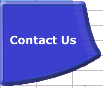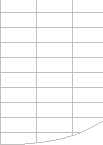| Excel normally only
calculates the minimum number of cells possible. |
Excel’s smart recalculation engine normally minimises
calculation time by tracking changes and only recalculating
- Cells, formulae, values or names that have changed or are
flagged as needing recalculation.
- Cells dependent on other cells, formulae, names or values
that need recalculation.
However Defined Names are recalculated each time a formula
that directly refers to the name is recalculated.
Note that the process of calculating cells that are dependent
on previously calculated cells continues even if the value of
a cell does not change when it is calculated.
This smart recalculation usually only takes a fraction of the
time for a full calculation of all the formulae in the workbook,
although sometimes the extra work required can make it slower
than a full calculation. So if a recalculation takes a long
time, try a full calculation to see if its faster. |